Calibre: Difference between revisions
→Install DeDRM Plugin: Install DeDRM Plugin |
No edit summary |
||
| Line 31: | Line 31: | ||
=== KoboTouch Extended === | === KoboTouch Extended === | ||
This plugin replace the kobo driver that comes with Calibre, it allows the conversion to Kepub format transparently when you synchronise with a Kobo eReader. | This plugin replace the kobo driver that comes with Calibre, it allows the conversion to Kepub format transparently when you synchronise with a Kobo eReader. | ||
After installing it, it is recommended to disable the default in plug-in to avoid Calibre choosing the wrong plugin. Go to ''Preferences'' → ''Plug-ins → Device Interface plug-ins'' and disable ''KoboTouch''. | |||
[[File:KoboTouch Extended - plugin list.png|center|frameless|737x737px]] | |||
=== Kobo Utilities === | === Kobo Utilities === | ||
| Line 71: | Line 74: | ||
==== Install Adobe Digital Edition ==== | ==== Install Adobe Digital Edition ==== | ||
{{Warning|msg=}}You need to use version 1.7 or 2.0. https://github.com/apprenticeharper/DeDRM_tools/blob/master/FAQs.md#i-registered-adobe-digital-editions-30-or-later-with-an-adobe-id-before-downloading-but-my-epub-or-pdf-still-has-drm | {{Warning|msg=}}You need to use version 1.7 or 2.0. https://github.com/apprenticeharper/DeDRM_tools/blob/master/FAQs.md#i-registered-adobe-digital-editions-30-or-later-with-an-adobe-id-before-downloading-but-my-epub-or-pdf-still-has-drm | ||
'''Linux:''' <syntaxhighlight lang="console"> | '''Linux:''' Run the following commands <syntaxhighlight lang="console"> | ||
$ sudo apt install wine32 winetricks | $ sudo apt install wine32 winetricks | ||
$ winetricks adobe_diged | $ winetricks adobe_diged | ||
| Line 77: | Line 80: | ||
==== Authorize Adobe Digital Edition ==== | ==== Authorize Adobe Digital Edition ==== | ||
Before opening a book in Adobe Digital Edition, you need to authorize it. | |||
To authorise the computer go to ''Library'' → ''Authorize Computer'' (1.7) or ''Help'' → ''Authorize Computer'' (2.0). | |||
Select Adobe ID as provider, and enter your adobe account info. | |||
==== Install DeDRM Plugin ==== | ==== Install DeDRM Plugin ==== | ||
| Line 93: | Line 101: | ||
To import the eBook in Calibre and remove the DRM, simply click the ''Add books'' buttons. The files are in a folder named ''My Digital Editions'' in you ''Home'' or ''My Documents'' folder. | To import the eBook in Calibre and remove the DRM, simply click the ''Add books'' buttons. The files are in a folder named ''My Digital Editions'' in you ''Home'' or ''My Documents'' folder. | ||
To make sure that the DRM where correctly removed, right-click on the book in Calibre and choose ''view''. If the book displays, there is no more DRM. | |||
Revision as of 14:30, 31 August 2017
| This page is a work in progress and is not completed. Important informations might be missing or wrong. |
Calibre is an ebook management software.
Prerequisite
- A Window or Linux computer. MacOs should work as well but was not tested.
- A Kobo eReader. The instructions should work for any Kobo of the touch, Glo, Mini and Aura families.
Install
Download
When the firmware of your Kobo is updated, you usually need an up-to-date Calibre to be able to synchronise your eBooks. For this reason, it is recommended to not install from your Linux distribution but directly from their website.
To install, go to https://calibre-ebook.com/download and follow instructions.
First-run
The first time you run calibre you will be asked a few question. The most important is the location of your library. Calibre will use this folder to store al the eBooks that you add to it.
Kobo Setup
Calibre will allow you to send ebooks to your Kobo without any configuration. However, the following plugins will enhance your experience.
To install them, go to Preferences → Plug-ins → Get new plug-ins, select the plugin in the list and click Install.
KePub Metadata Reader / KePub Metadata Writer
These two plugins don't provide any features. They are just used as dependency by KePub Output and KoboTouch Extended.
KePub Output
Kobo readers are using Kepub files. Those are similar to standard Epub files but support additional functionalities.
This plugin allows conversion of ebooks to the kepub format.
KoboTouch Extended
This plugin replace the kobo driver that comes with Calibre, it allows the conversion to Kepub format transparently when you synchronise with a Kobo eReader.
After installing it, it is recommended to disable the default in plug-in to avoid Calibre choosing the wrong plugin. Go to Preferences → Plug-ins → Device Interface plug-ins and disable KoboTouch.
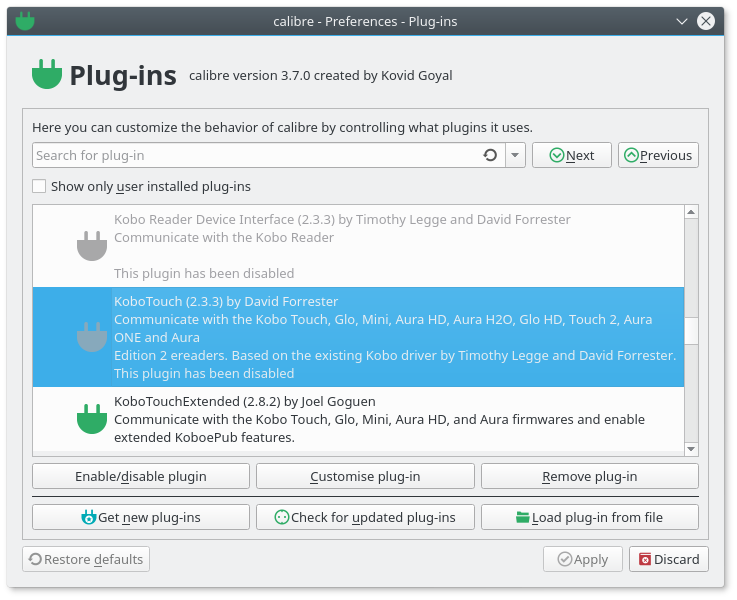
Kobo Utilities
Block Analytics
The kobo eReaders are including an analytics feature. In particular, they collect the infos on all the books that you put on your reader — including the ones that you didn't purchase from them.
This plugins allows to block analytics events
- Connect your eReader to your computer
- Click on the arrow near the KoboUtilities icon and select Database → Block Analytics Event
- In the window that opened, select Create or change trigger and click Ok
eBooks with DRM
When you buy an eBook from most major online book stores, they are likely to be protected by DRM. This has two major consequences.
- You won't be able to convert your eBooks to the Kepub format. This mean that advanced features not be available unless you buy your books on the Kobo store
- You might not be able to read the book on the device of your choice
- If the book store ever stop its operations, you might not be able to read your eBook at all
Fortunately it is possible to remove DRM from books allo.ing you to use the file that you legally purchased.
| Removing DRM from the eBooks you purchased is illegal in some countries. Check the law before doing it. Do not share your eBooks illegally. Tagging technologies allow publishers to find the original purchaser of an eBook. You have been warned! |
eBooks from Kobo
Install Plugin
Download the zip file from https://github.com/apprenticeharper/DeDRM_tools/tree/master/Obok_calibre_plugin.
In Calibre go to Preferences → Plug-ins → Load plug-in from file, select the file that you just downloaded and validate.
Use
Simply click the Obok DeDRM button. The plugin will import and strip DRM from files.
Depending if your eReader is connected to your computer, the obok plugin will try to load book either from the eReader or the Kobo Desktop application.
eBooks From Other Book Stores
You can buy eBook from any book store that sell them in ePub. When those books are protected with DRM, you will need to use Adobe Digital Edition to download them.
Adobe ID
The first thing you need is an Adobe ID. If you don't have one, you can create one on https://accounts.adobe.com/.
Install Adobe Digital Edition
![]() Warning: You need to use version 1.7 or 2.0. https://github.com/apprenticeharper/DeDRM_tools/blob/master/FAQs.md#i-registered-adobe-digital-editions-30-or-later-with-an-adobe-id-before-downloading-but-my-epub-or-pdf-still-has-drm
Warning: You need to use version 1.7 or 2.0. https://github.com/apprenticeharper/DeDRM_tools/blob/master/FAQs.md#i-registered-adobe-digital-editions-30-or-later-with-an-adobe-id-before-downloading-but-my-epub-or-pdf-still-has-drm
Linux: Run the following commands
$ sudo apt install wine32 winetricks
$ winetricks adobe_diged
Windows: Download version 2.0 from http://download.adobe.com/pub/adobe/digitaleditions/ADE_2.0_Installer.exe
Authorize Adobe Digital Edition
Before opening a book in Adobe Digital Edition, you need to authorize it.
To authorise the computer go to Library → Authorize Computer (1.7) or Help → Authorize Computer (2.0).
Select Adobe ID as provider, and enter your adobe account info.
Install DeDRM Plugin
Linux Only: Check official instructions, section Linux Systems Only. You don't need to install Adobe Digital Editions since you just did it. You can also skip anything related to Kindle unless you want to buy books on Amazon.
All: Download the zip file from https://github.com/apprenticeharper/DeDRM_tools/tree/master/DeDRM_calibre_plugin.
In Calibre go to Preferences → Plug-ins → Load plug-in from file, select the file that you just downloaded and validate.
Import Books
Note: You can test the procedure using sample files from Adobe. Make sure you test files with acsm extension.
When you buy an eBook protected by Adobe DRM, the file you download is not the eBook but a license file with the acsm extension.
The first thing to do is to open this acsm file in Adobe Digital Edition to retrieve the actual eBook.
To import the eBook in Calibre and remove the DRM, simply click the Add books buttons. The files are in a folder named My Digital Editions in you Home or My Documents folder.
To make sure that the DRM where correctly removed, right-click on the book in Calibre and choose view. If the book displays, there is no more DRM.