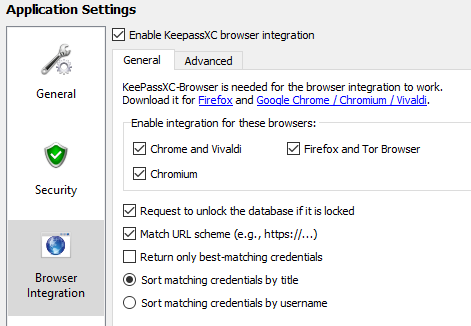KeePassXC: Difference between revisions
From wiki
| Line 38: | Line 38: | ||
==== Browser Configuration ==== | ==== Browser Configuration ==== | ||
Install the keepassxc-browser extension for your browser. You can find the link in the settings page above. | Install the keepassxc-browser extension for your browser. You can find the link in the settings page above. | ||
== Access your passwords == | |||
=== Websites === | |||
<br /> | |||
=== Desktop applications === | |||
<br /> | |||
=== Others === | |||
<br /> | <br /> | ||
Latest revision as of 06:40, 5 April 2019
| This page is a work in progress and is not completed. Important informations might be missing or wrong. |
Install
Download and install KeePassXC from https://keepassxc.org/download/
Create Password Database
Click on Database → New Database….
You can keep all defaults, you just need to choose the master password.
| If you forget this password, you will loose access to all the data.
For security reasons, there is no password recover. Choose the password wisely. |
Configure
Minimize to tray
I like to have KeePassXC always open, but yet not use space in the taskbar
Autostart
Linux
create a shortcut in the folder ~/.config/autostart
Windows
create a shortcut in the folder shell:startup
Minimize to tray
In KeePassXC go to Tools → Settings and change the following
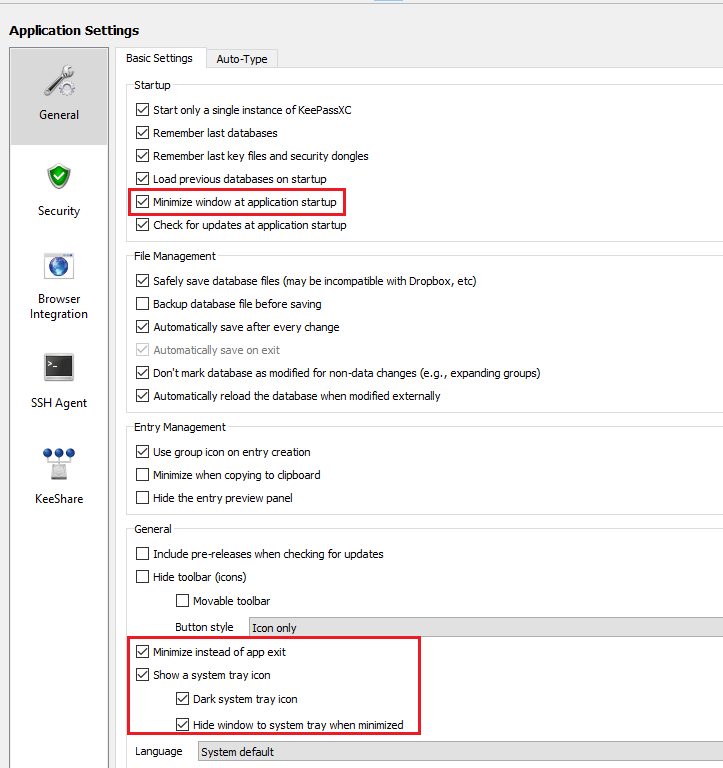
Browser integration
KeePassXC configuration
In KeePassXC go to Tools → Settings and change the following
Browser Configuration
Install the keepassxc-browser extension for your browser. You can find the link in the settings page above.
Access your passwords
Websites
Desktop applications
Others